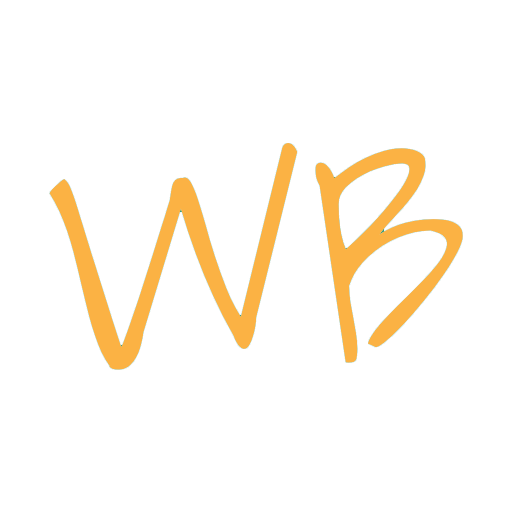Try these 3 educational games with Whiteboard.fi
Whiteboard.fi is an excellent tool for playing educational games. Educational games can be very useful when you want to keep your students engaged and excited about class. Not only do games create an inherent sense of excitement and fun, they also make it easier for students to remember what they’ve learned since games require students to be actively engaged. In this blog post we’ll go over how you can use Whiteboard.fi to play Bingo, Battleships and Reverse Pictionary with your students.
Bingo
Bingo is super easy to set up and play with Whiteboard.fi. We’ve made a Bingo template that you can use as is, or to make custom Bingo boards. To use the template, visit the following URL:
https://whiteboard.fi/library/s/WB6085683DD2CB6
You can also load the library item by creating a new room and pressing the LIBRARY button. From the library menu, select Load shared and enter the following code:
WB6085683DD2CB6
For more information on loading a shared whiteboard, check out this support article. Once the Bingo template is loaded, it will look like this:
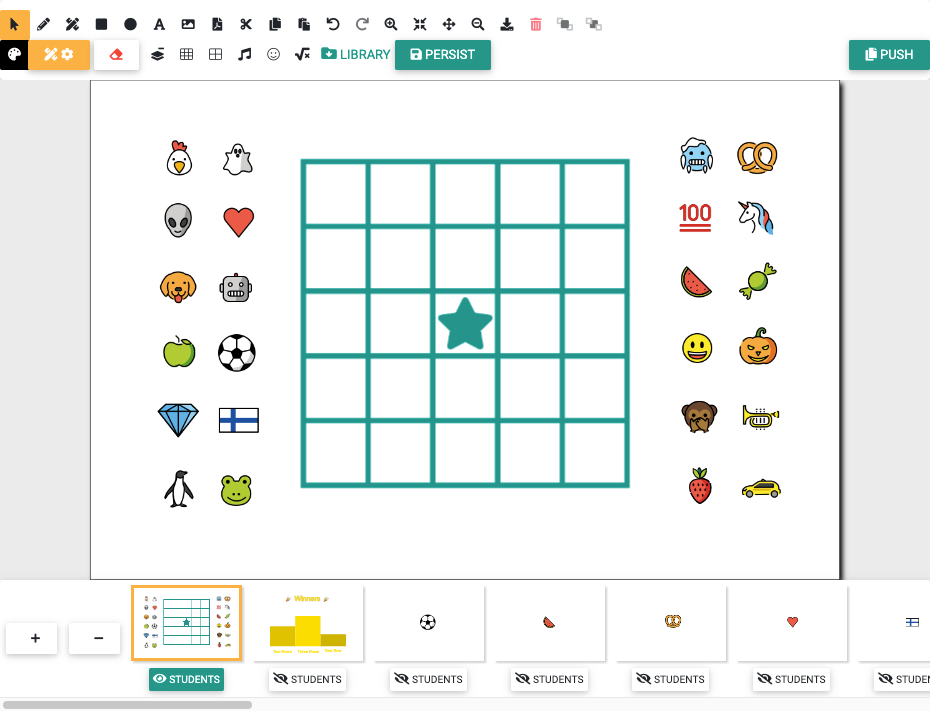
Using the Bingo Template
The Bingo Template contains 26 pages:
- One Bingo Board page
- One Winners page
- 24 pages with the individual bingo icons
The first page is the Bingo Board page. This is the page that you’ll need to push out to your students. To do this, press the PUSH button and select PUSH TO STUDENTS (CURRENT PAGE ONLY). Don’t push out all the pages, the students only need to get a copy of the Bingo Board page. Next, ask your students to fill out their Bingo Boards by dragging and dropping the 24 icons onto squares randomly. When they are done, their boards should look something like this:
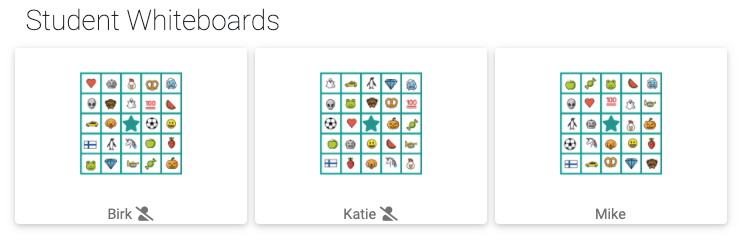
Now the game can begin! Select one of the pages with a bingo icon and set it to the currently visible page by pressing the eye icon below the page.
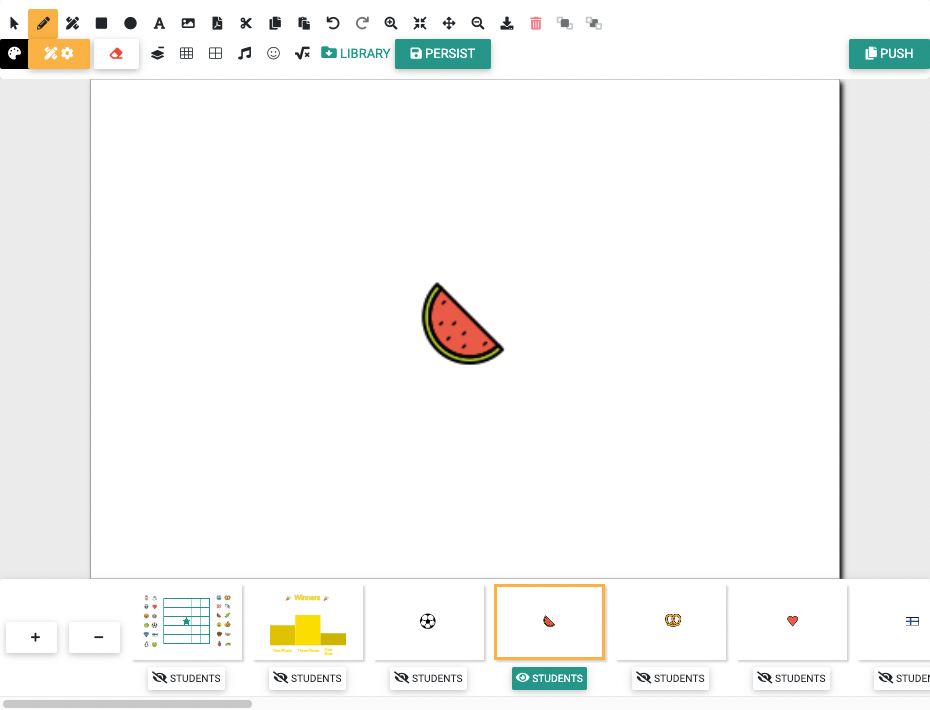
The students can now check the watermelon off their individual whiteboards:
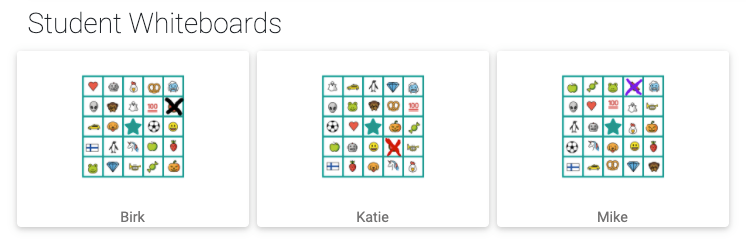
Continue playing until someone gets a completed line. The star in the middle of the Bingo Board counts as a completed square. You can go through the icon pages in order or randomly, it doesn’t really matter. Once somebody gets a complete line (and notifies you by uttering “BINGO!”), write their name on the Winners page:

You can continue playing for as long as you like, we’ve included a podium for up to three rows in our template. If two players get a BINGO at the same time, you can just write both of their names on the podium. It is really easy to start a new game, just push out the Bingo Board page to your students again!
Using this Bingo Template you can easily change the icons to anything you like, such as words, numbers or images. Have fun playing Bingo!
Battleships
Battleships is a great way of practicing coordinates. In this game, students are asked to find hidden ships by giving coordinates. By integrating the coordinate system into a game, students are more likely to be engaged and have fun. To use the Battleships template, visit the following URL:
https://whiteboard.fi/library/s/WB610125975B7B5
You can also use the template by creating a new room and pressing the LIBRARY button. From the library menu, select Load shared and enter the following code:
WB610125975B7B5
For more information on loading a shared whiteboard, check out this support article. Once the Battleships template is loaded, it will look like this:
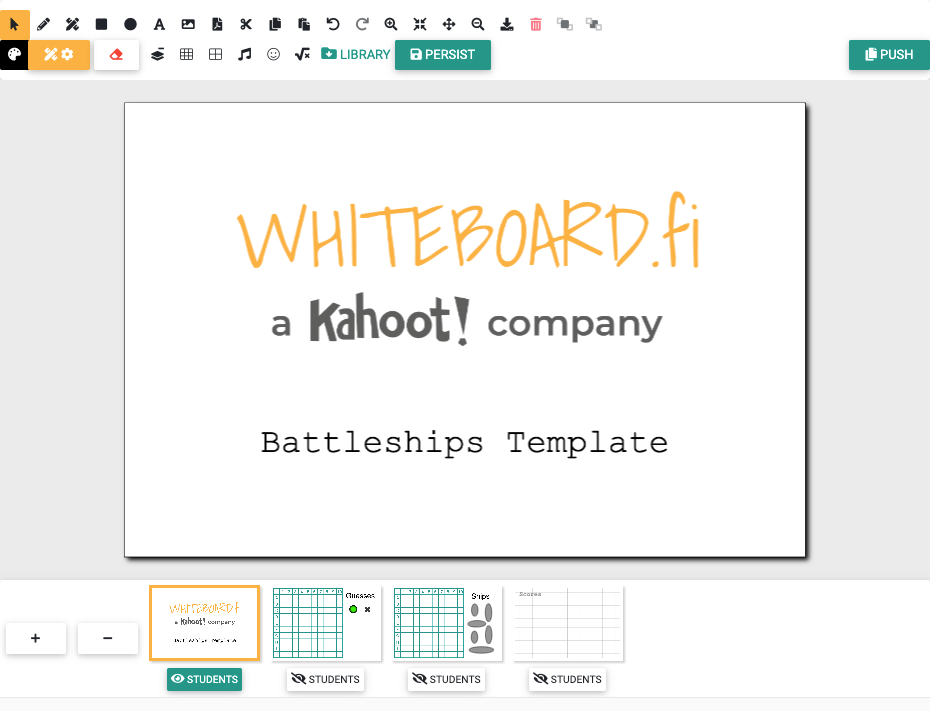
Using the Battleships Template
The Battleships Template contains 4 pages:
- One description page
- One Guesses page
- One Ships page
- One Scores page
Before you can start playing, you need to set up the ships. To do this, select the Ships page and place the ships on the grid however you like.
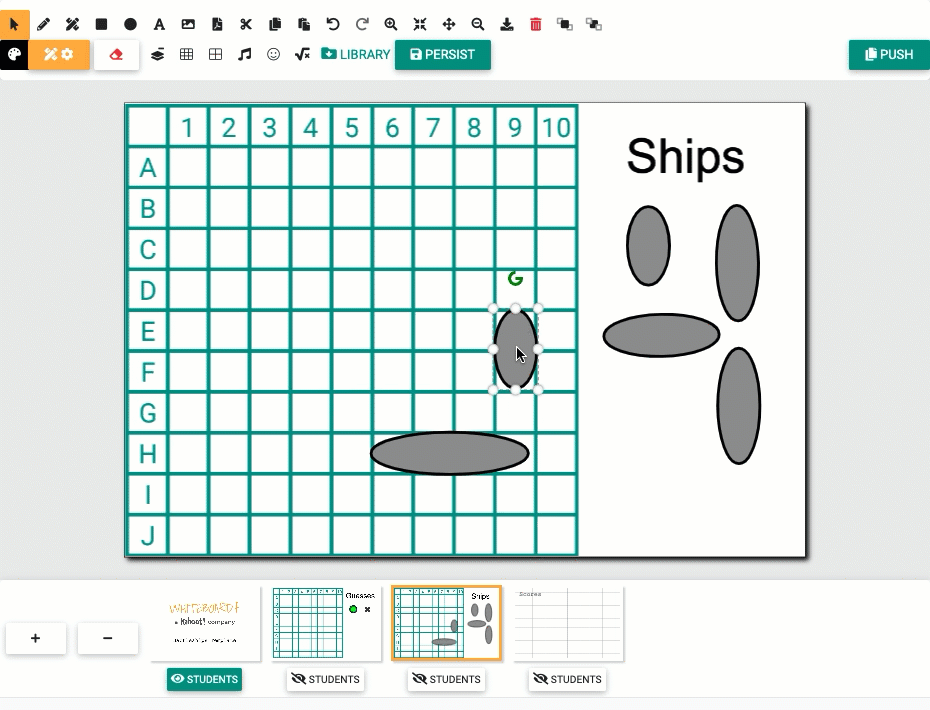
Now the game can begin! Select the Guesses page and set it to the currently visible page by pressing the eye icon below. Ask your students one by one to write down coordinate guesses on their whiteboards. If their coordinate matches one of the ships that you placed, put down a green marker on that coordinate on the Guesses page. Otherwise, put down an X marker. If you want to keep track of the individual students’ scores, you can do that on the Scores page. You can easily jump between the Ships page and the Guesses page to check whether their coordinate was a hit.
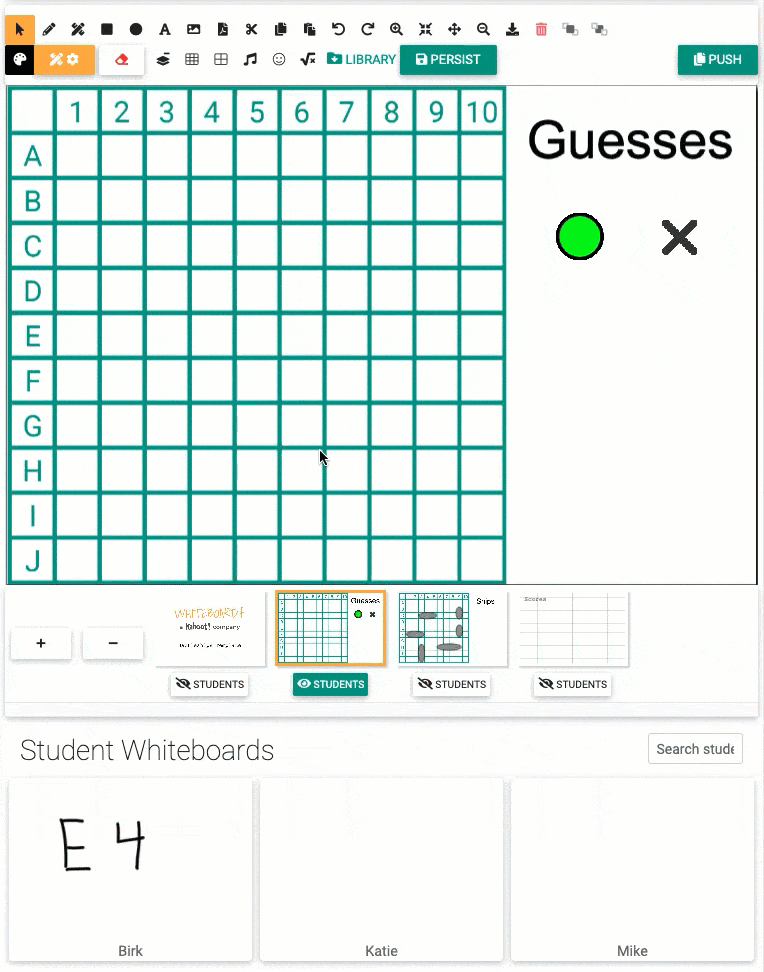
Example 1: Birk guessed E4. By checking the Ships page, you see that it is a miss. Simply put an X marker on E4 and ask the next student to guess.
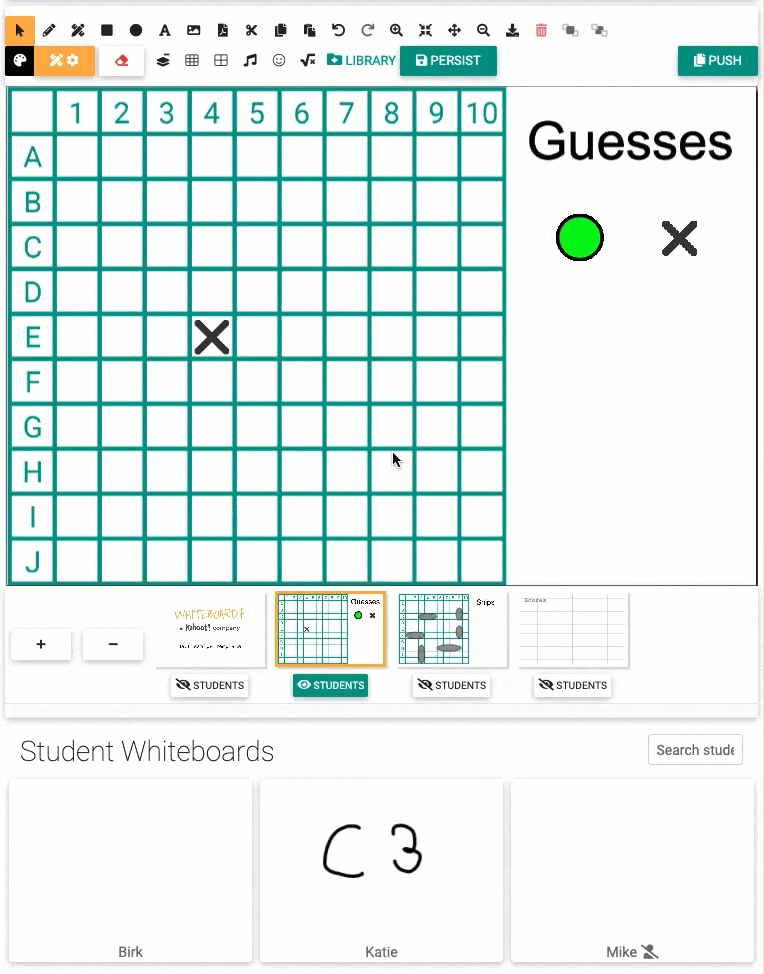
Example 2: Katie guessed C3, it’s a hit! Put a green marker on C3 and write down her score on the Scores page.
Once every boat is hit, the game ends. The student with the most points win! If you want to play again, simply load the sharing code again. It might be fun to let the winning student place the ships. To do this, select the Ships page, then click on the student and under the Actions menu select Push teacher whiteboard to student (current page). When they are done placing the ships, select Copy to teacher whiteboard from the Actions menu.
Reverse Pictionary
This game is very easy to play since it requires no setup! The process is very simple, ask a question and have your students answer by drawing on their whiteboards. Reverse Pictionary can be played with a multitude of subjects. When teaching a foreign language for instance, give your students a word or expression and give them a minute or two to draw an answer. The process is very similar when teaching any subject with a visual element such as biology; write the name of a body part, animal or plant on your whiteboard and wait for the students’ drawings to appear.
This game is great since it allows your students to process information and be creative at the same time. It raises the level of engagement and creates long lasting connections in their minds!